Wanting to ask if you can run a campaign using your audio file for transcription, categorization or rating tasks? We say yes! How? Read on.
Audio files are one of the sources where transcription is needed. In order for such campaigns to be best lay out, we implemented a way where you can already insert audio files in a Template.
Steps to follow:
As a sample campaign, we will create a simple Template requiring Workers to transcribe an audio.
- To create a Template, go to “My Templates” page and tick the “Create a New Template” button.
- As per every campaign, listing the required steps is always the introduction. For the instruction, we have used Bootstrap Panels to present the steps nicely and clear to read.
- Now to insert your audio file, we utilize the headset icon found in the Editor Panel:
- You will then have to insert the link/URL of your audio file in the pop-up box that will appear.
You will notice that there are 2 source audio box for inserting audio file links. This is intended so you can input your audio files if you have multiple sources. Since not all browsers support all audio type formats, providing two sources would be an advantage. If first audio input does not support your browser, the second given audio file will automatically load.
You may refer to the list below for supported audio files:
Source: Supported File Formats
Should you be requiring a CSV file for your audio files, you should insert certain variables for each source audio box just like the image below:
To get a sample CSV file to be used for your campaign, you may download the provided sample on the same page when creating your Template. If you would like how your Template and the CSV file would work in your campaign, you may utilize the “Update Variable Sample Value” button after uploading the updated CSV.
- Lastly, in order for Workers to submit the transcribed audio, we used the Textarea icon as seen below:
This is how our created Template looks like:
If you have other concerns on how to create your Template, you can always send our support a message and we will address it at the soonest possible time.

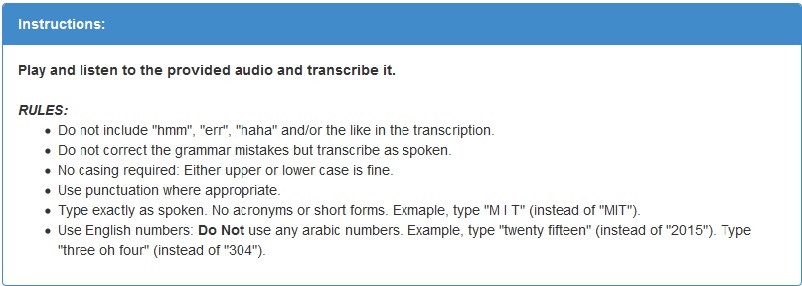
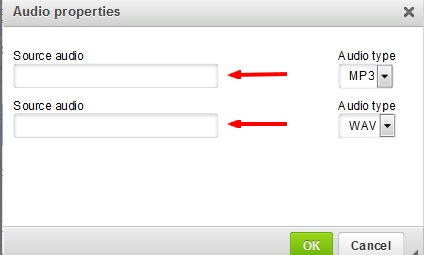
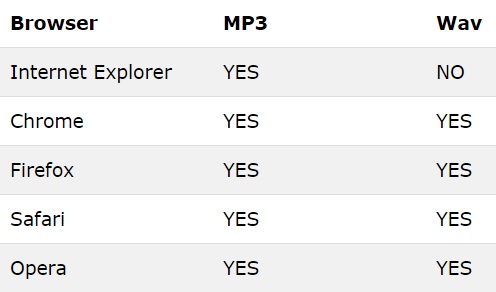
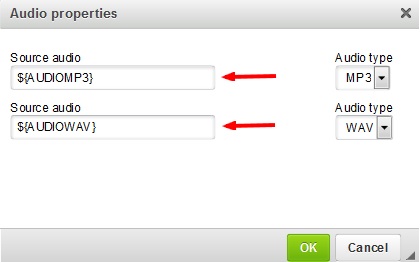


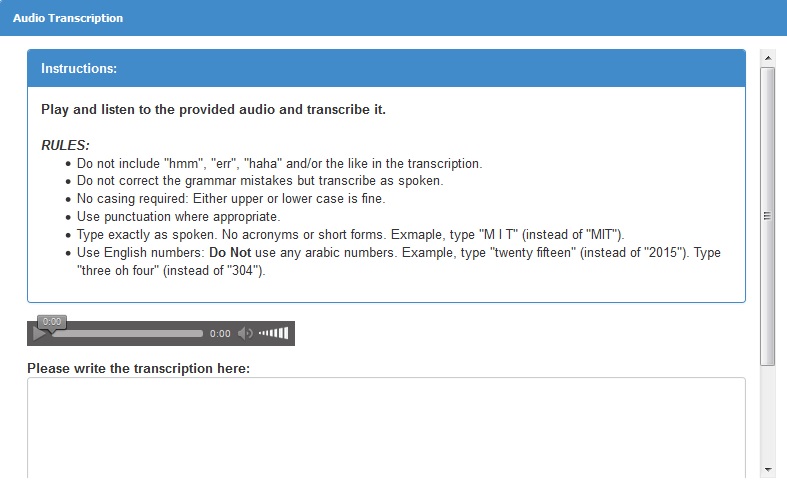
No Comments so far.
Your Reply